Build Your Business on a Foundation of Trust
A multi-layered approach to securing your data
At Acumatica, we believe thriving businesses need technology that fosters secure innovation and collaboration. Our multi-level security framework protects your critical data and systems, so you can focus on growth. We apply a range of safeguards and use tools like role-based permissions and data encryption to reduce risks and adapt to evolving threats.
Authentication
Verifies the identity of users accessing the system.
- User Name and Password
- Multi-Factor Authentication (MFA)
- Single Sign-On (SSO)
Governance
Ensures the ERP system adheres to legal and regulatory standards.
- Audit Logs and Reporting
- Policy Enforcement
- Regulatory Compliance (GDPR, FDA, SOX)
Authorization
Controls what authenticated users can access and do within the system.
- Role-Based Access Control (RBAC)
- Permission Sets
- Workflow Restrictions
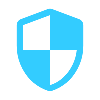
Data Security
Protects sensitive data from unauthorized access or exposure.
- Field-Level Security
- Row-Level Security
- Data Encryption (TLS and AES)
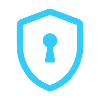
Application Security
Ensures the ERP application itself is secure from cyberthreats.
- Input Validation
- Session Management
- Audit Trails and Logs
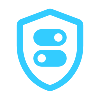
Integration Security
Secures data exchanged between the ERP and external systems.
- API Security (OAuth, API Keys)
- Web Services Protection (SOAP/REST Endpoint Security)
- Data Mapping Controls
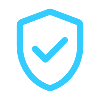
Infrastructure Security
Protects the underlying hardware, network, and hosting environment.
- Firewall and Network Segmentation
- Cloud Security and Cybersecurity Controls (Amazon Web Services)
- Backup and Disaster Recovery
Designed for flexibility
click icon to learn more
Security highlights
Modern security strategies so you can sleep without concerns.
Access security
Gain peace of mind through smart, scalable access security that empowers your organization with just the right access, while keeping your data locked down and fully protected.
- Role-based access controls (RBAC)
- Field-level security
- Single Sign-On
- Multi-Factor Authentication (MFA)
- IP Address Filtering
- Device and Session Management

Data security and integrity
Safeguard your business with enterprise-grade data protection, intelligent validation, and always compliant with full audit transparency to keep your data safe and private.
- Data Encryption (In Transit and At Rest)
- Business Logic Validation
- Audit Trails and Logging
- Database Integrity Controls
- Backup and Disaster Recovery
- Role-Based Data Access

Application and infrastructure
Built to protect your business from the ground up with a secure cloud infrastructure, intelligent threat detection, and continuous monitoring to ensure your operations stay safe, compliant, and uninterrupted.
- 24/7/365 Security Monitoring
- Secure Cloud Hosting on AWS
- Disaster Recovery and Geo-Redundant Backups
- AI-Driven Threat Detection
- Compliance with Global Security Standards
- Regular Security Audits and Penetration Testing

Compliance and governance
We maintain a proactive approach to infrastructure security and empower your team to manage their own requirements:
- 24/7 monitoring and real-time threat detection
- Scheduled maintenance and prompt patch management
- Continuous infrastructure updates and improvements
- Flexible access controls and self-service security settings
- Clear resources and support to help your organization stay secure and compliant

Our commitment to you
Acumatica is dedicated to maintaining the highest standards of security and compliance to protect your data and build trust.
Frequently asked security questions
We safeguard your data with a multi-layered security approach. Acumatica enables you to control system access through Single Sign-On (SSO), Two-Factor Authentication (2FA), and IP address filtering. Role-based permissions ensure users only access what they need, and every action is logged for accountability.
Acumatica helps you meet standards like GDPR, SOX, and others. The platform maintains complete audit trails, supports configurable data retention, and offers features such as data masking and secure erasure to simplify compliance.
Acumatica tracks all devices used to access the system and allows you to enforce session timeouts for inactivity. Access can be limited by IP address, and 2FA adds an extra layer of security even if a device is compromised.
Your data is protected by both Acumatica’s application-level security and AWS’s world-class infrastructure, including advanced encryption for data at rest and in transit. AWS facilities employ state-of-the-art physical security and continuous network monitoring.
Acumatica’s cloud security is robust and supported by dedicated experts, combining defense-in-depth strategies, proactive threat management, regular vulnerability scans, and disciplined patching—capabilities that are often difficult for individual companies to match in-house.
We use secure protocols like OAuth 2.0 for API access, enforce authentication, and provide tools for API access control, payload encryption, and rate limiting to keep your integrations both functional and secure.
Acumatica’s AI-first approach automatically classifies, detects, and restricts the sharing of confidential content. Your proprietary data is never shared with external AI models, ensuring privacy and compliance are maintained.
ERP security resources
Your toolkit to empower every step of your digital transformation
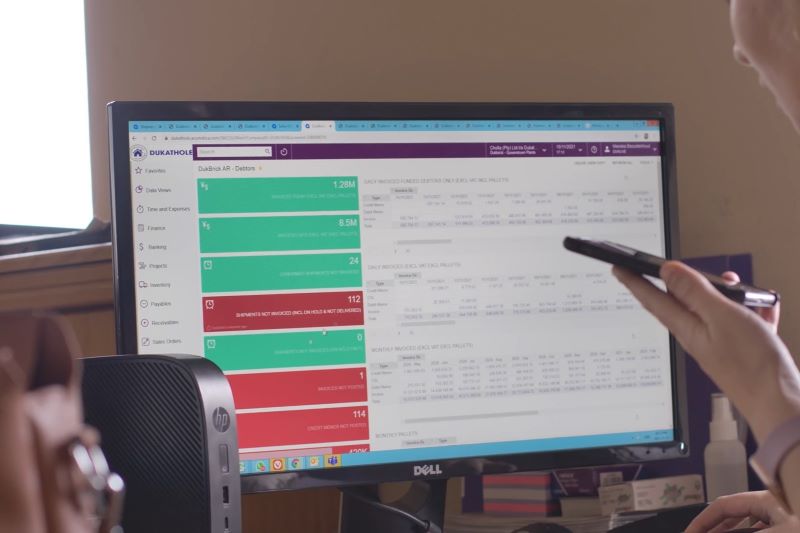
Compliance documents
Download audit reports and learn more about our cybersecurity and compliance measures.
- View the Acumatica SOC III audit report
- GDPR Compliance Information
- Amazon Web Services (AWS) Compliance
- Acumatica Cyber Incidents: Prevention and Proactive Response

Additional reading
Learn more about Acumatica security and regulatory compliance.

Request information
Explore top featured resources for the construction industry
 Canada (English)
Canada (English)
 Colombia
Colombia
 Caribbean and Puerto Rico
Caribbean and Puerto Rico
 Ecuador
Ecuador
 India
India
 Indonesia
Indonesia
 Ireland
Ireland
 Malaysia
Malaysia
 Mexico
Mexico
 Panama
Panama
 Peru
Peru
 Philippines
Philippines
 Singapore
Singapore
 South Africa
South Africa
 Sri Lanka
Sri Lanka
 Thailand
Thailand
 United Kingdom
United Kingdom
 United States
United States


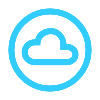 Cloud Platform
Cloud Platform
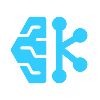 Artificial Intelligence
Artificial Intelligence
 Advanced Financials
Advanced Financials
 Payments
Payments
 Customer Management
Customer Management
 Construction Management
Construction Management
 Professional Services
Professional Services
 Distribution Management
Distribution Management
 Retail Management
Retail Management
 Manufacturing Management
Manufacturing Management
 What is Cloud ERP?
What is Cloud ERP?
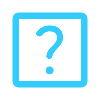 Acumatica SaaS FAQ
Acumatica SaaS FAQ