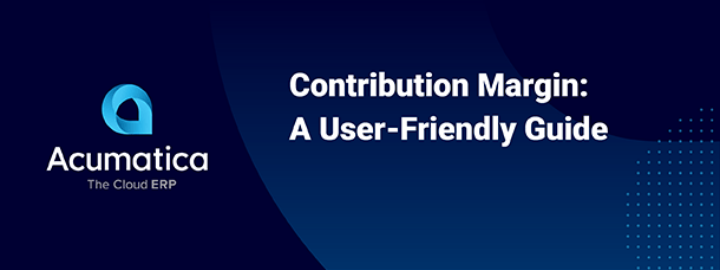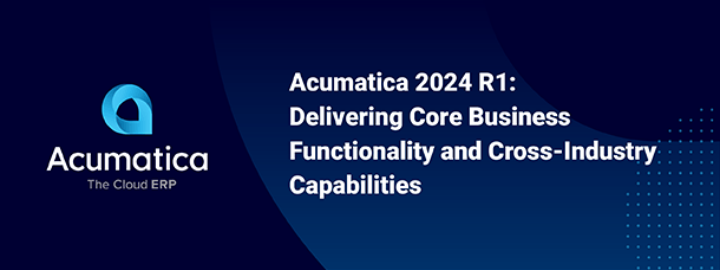Deferred expenses are important for reporting revenue when you make an advance payment and receive benefits for that payment in the future. Some examples include legal and professional fees as well as insurance payments.
Deferred expenses are maintained as assets on your balance sheet until all the benefits have been realized. As benefits are realized, amounts are moved from the asset account to the income statement where the amount is reported as an expense.
Environment: 5.10.0729
Data: RevisionTwo demo data from partner portal

In this article we will demonstrate this accounting process in Acumatica using the following example:
Scenario Overview
- Insurance Payment: $1,200 paid on May 15, 2014
- Benefit period: 12 months
An example of the accounting entries is illustrated below.
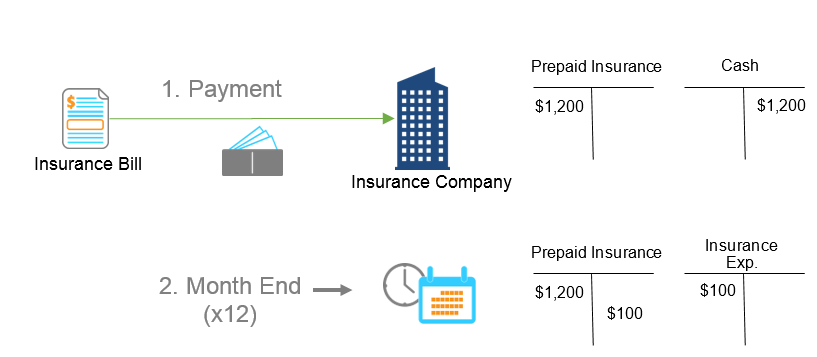
Acumatica Implementation
Implementing this inside Acumatica is simple using the deferred revenue module. In addition deferred revenue, the module can manage deferred expenses!
Setup
Prior to entering a bill, create the following:
- GL Account. Create a current asset account called prepaid insurance as illustrated below.
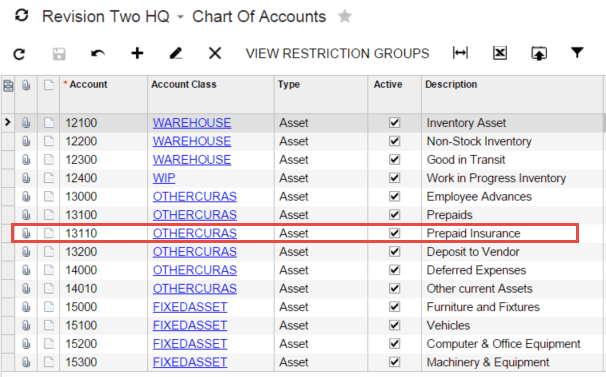
- Vendor. Create an insurance vendor. In the GL accounts area, set the expense account as needed. This account will be automatically be placed on the AP bill.
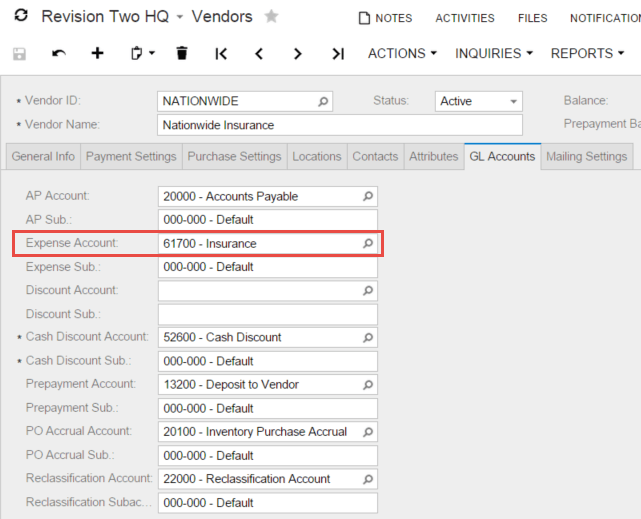
- Deferral Code. Set up a deferral code as illustrated below.
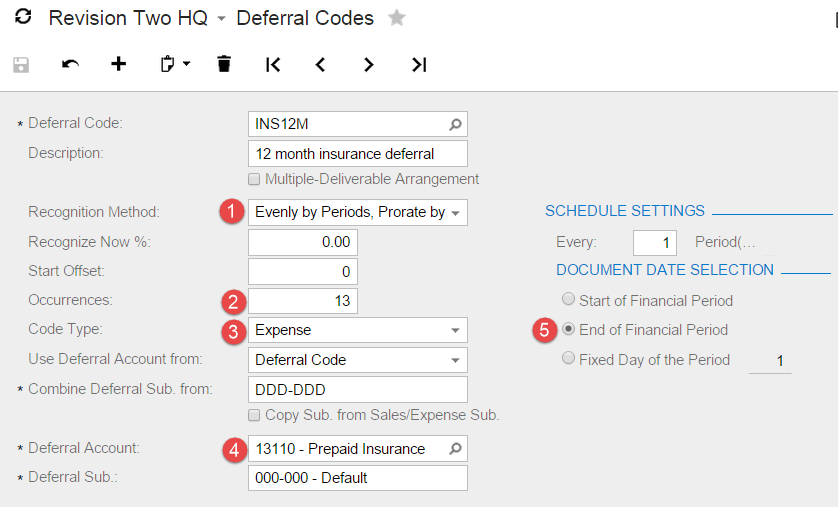
- Recognition method: Evenly by Periods, Prorate by Days. This feature will accurately recognize revenue in the first month if your payment is not made on the first of the month. If the policy is effective on the first of the month, then use Evenly by Periods.
- Occurrences: set to the number of periods in your policy plus an extra month since the first and last months are pro-rated.
- Code Type: Expense. This will allow the code to show up in the AP module on the bills and adjustments screen.
- Deferral Account: set this to the asset account where you want revenue to be classified when you setup the schedule. Use the prepaid insurance account we just created.
- Document Selection Date: Set the recognition date to the end of the financial period.
Process Transactions
With everything set up, the operational process is simple.
Step 1: Enter Bill with Deferral Code
Enter the bill – making sure that you assign the appropriate deferral code as illustrated below. Verify that the insurance account is assigned.
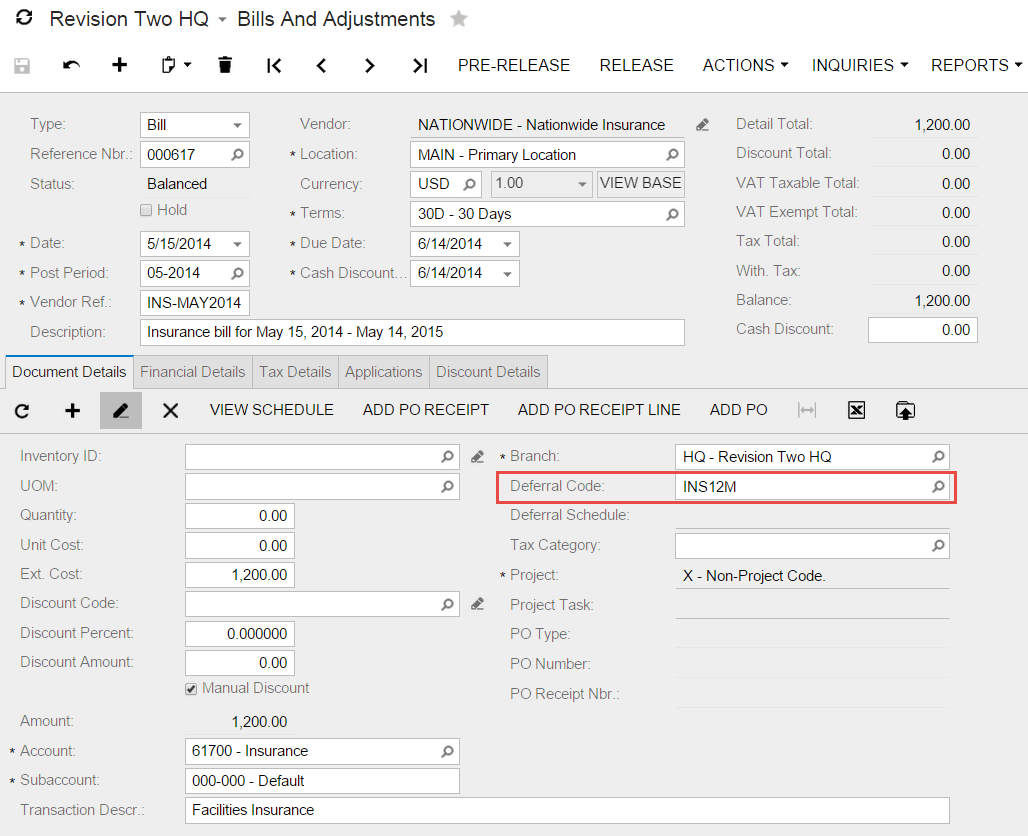
Step 2: Release the Transaction
When you release the transaction, the prepaid insurance asset account is debited instead of the insurance expense account as illustrated below.
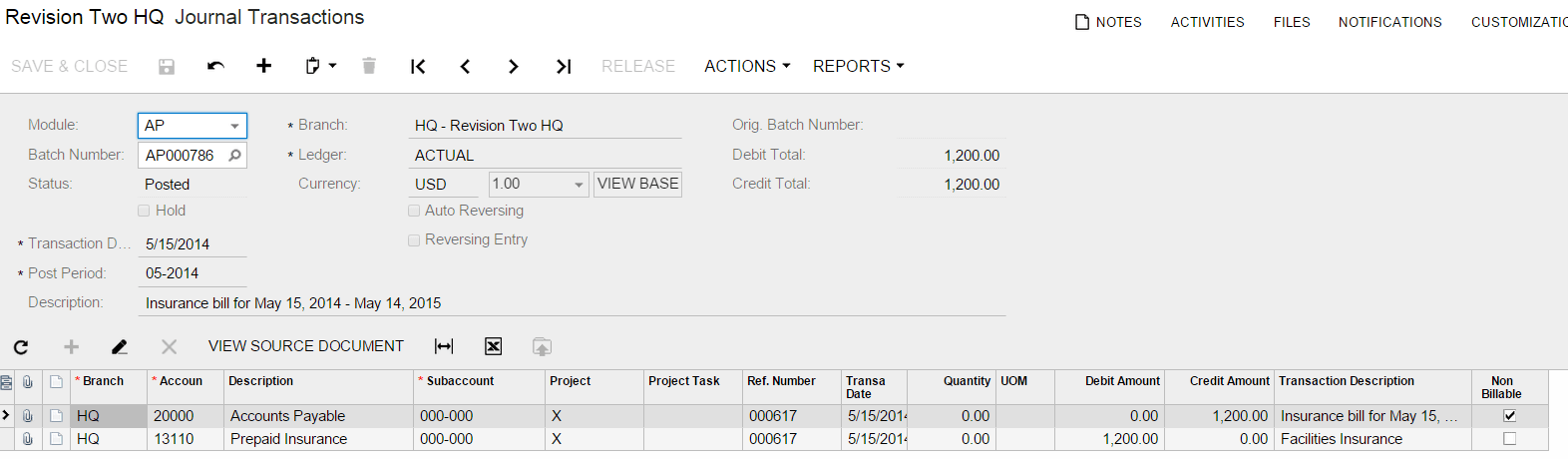
The deferred expense schedule is automatically created to start recognizing the expenses and crediting the prepaid insurance account. The first month transaction is prorated for the number of days.
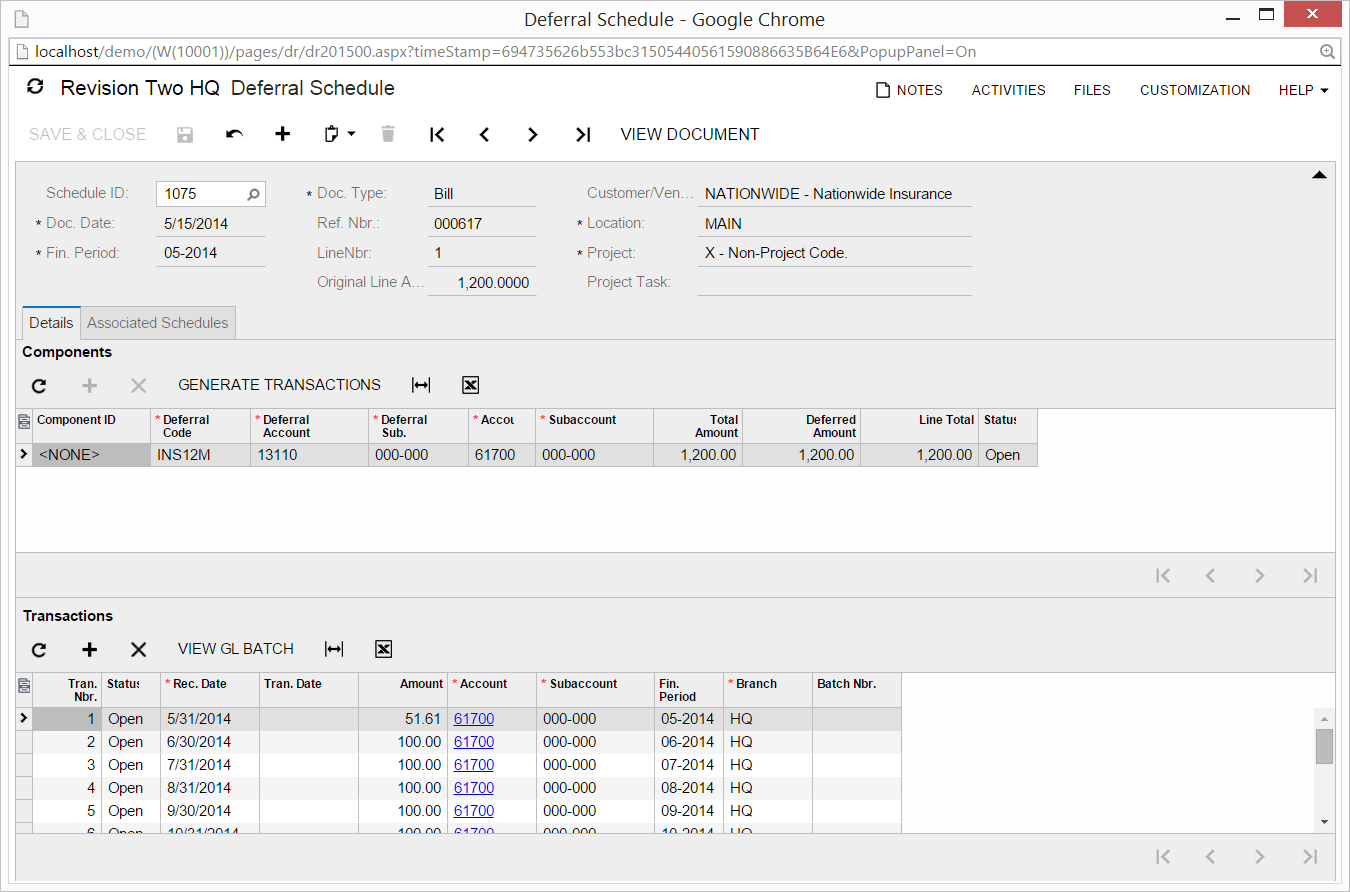
Step 3: Monthly Recognition
Each month, run the deferred schedule to generate the transactions.
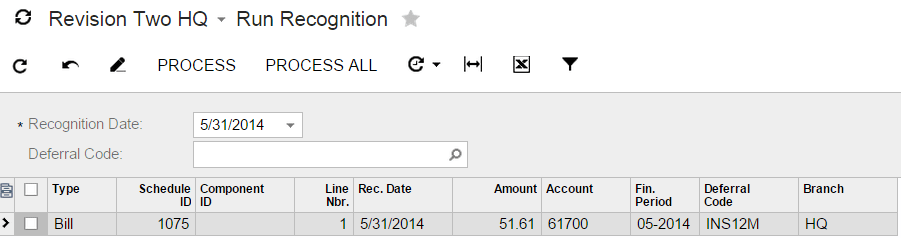
The first recognition schedule (pictured above) would be run at the end of the month. The resulting transaction is illustrated below.
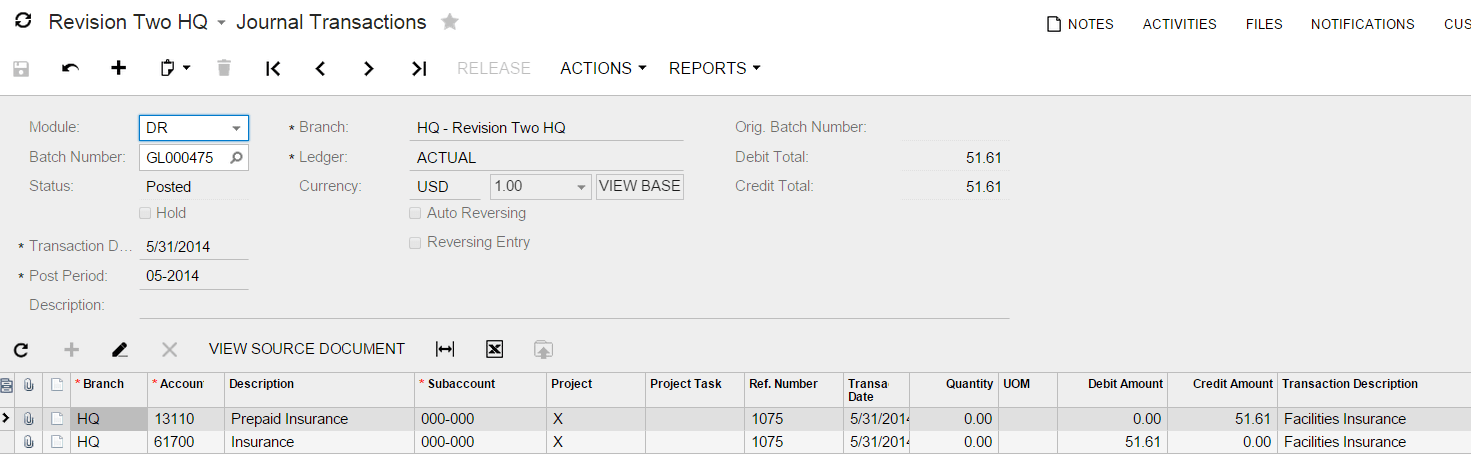
Within the reports area you can quickly see the status of your deferral schedules.

Acumatica simplifies the process of accounting for deferred expenses such as prepaid insurance premiums. Enter each bill as a normal vendor invoice and add an appropriate deferral code. Then, Acumatica automatically creates the appropriate financial entries each period – saving you time and improving accuracy.